| How to Backup Your SHSH Blobs Using Firmware Umbrella [ Windows | ||
| These are instructions on how to backup your SHSH blobs using Firmware Umbrella for Windows. Step One Download the latest version of Firmware Umbrella from here to your Desktop. Step Two Right Click umbrella-4.1.13.exe and Choose Run as administrator from the contextual popup menu.  If you get a Windows Security Alert, make sure both boxes are checked, and hit Allow Access.  Step Three Make sure your iPhone is plugged into the computer and select it from the list of connected devices on the left  Step Four Click the Save SHSH button. Step Five Once completed you will notice a new entry in the Saved SHSHs for iPhone list confirming the successful save of your SHSH blobs.  NOTES: If Umbrella is not able to detect your ECID then you can find it and enter it manually. Use these tutorials to help you determine your ECID. - iPhone: Mac, Windows - iPad: Mac, Windows **Thanks to semaphore for his work on this tool How to Backup Your SHSH Blobs Using Firmware Umbrella [ MAC Step One Download the latest version of Firmware Umbrella from here to your Desktop. Step Two Double click the downloaded TinyUmbrella.pkg file then follow the prompts to install the application. 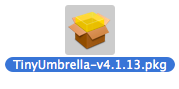 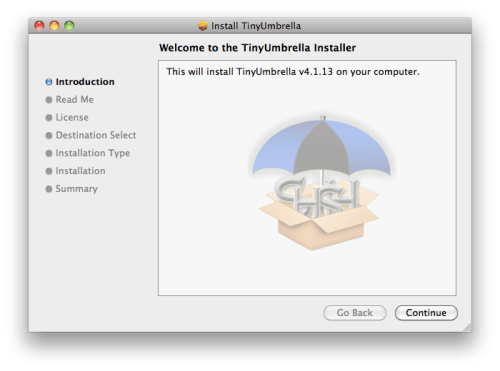 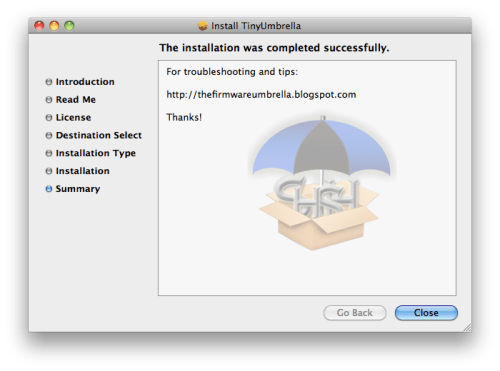 Step Three Connect your iPhone to the computer and double click the TinyUmbrella icon in your Applications folder to launch the program. 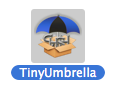 If asked, enter your administrative username and password.  Step Five Make sure your iPhone is selected from the list on the left, then click the Save SHSH button.  Step Six Once completed you will notice a new entry in the Saved SHSHs for iPhone list confirming the successful save of your SHSH blobs. 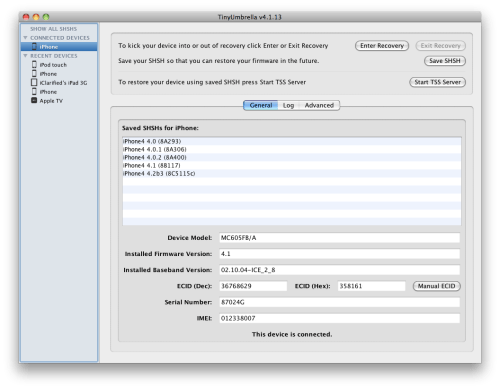 NOTES: If Umbrella is not able to detect your ECID then you can find it and enter it manually. Use these tutorials to help you determine your ECID. - iPhone: Mac, Windows - iPad: Mac, Windows **Thanks to semaphore for his work on this tool! | ||
|
|
|---|
Friday, November 19, 2010
How to Backup Your SHSH Blobs Using Firmware TinyUmbrella [ Windows & MAC ]
Subscribe to:
Post Comments (Atom)


No comments:
Post a Comment